· Roman Kovac · Tutorials · 3 min read
Decrapify Windows 11 24H2 with MSMG Toolkit - A Step-by-Step Guide
Learn how to decrapify Windows 11 and create a custom, lightweight ISO using MSMG Toolkit. Boost performance, remove bloatware, and optimize your OS.
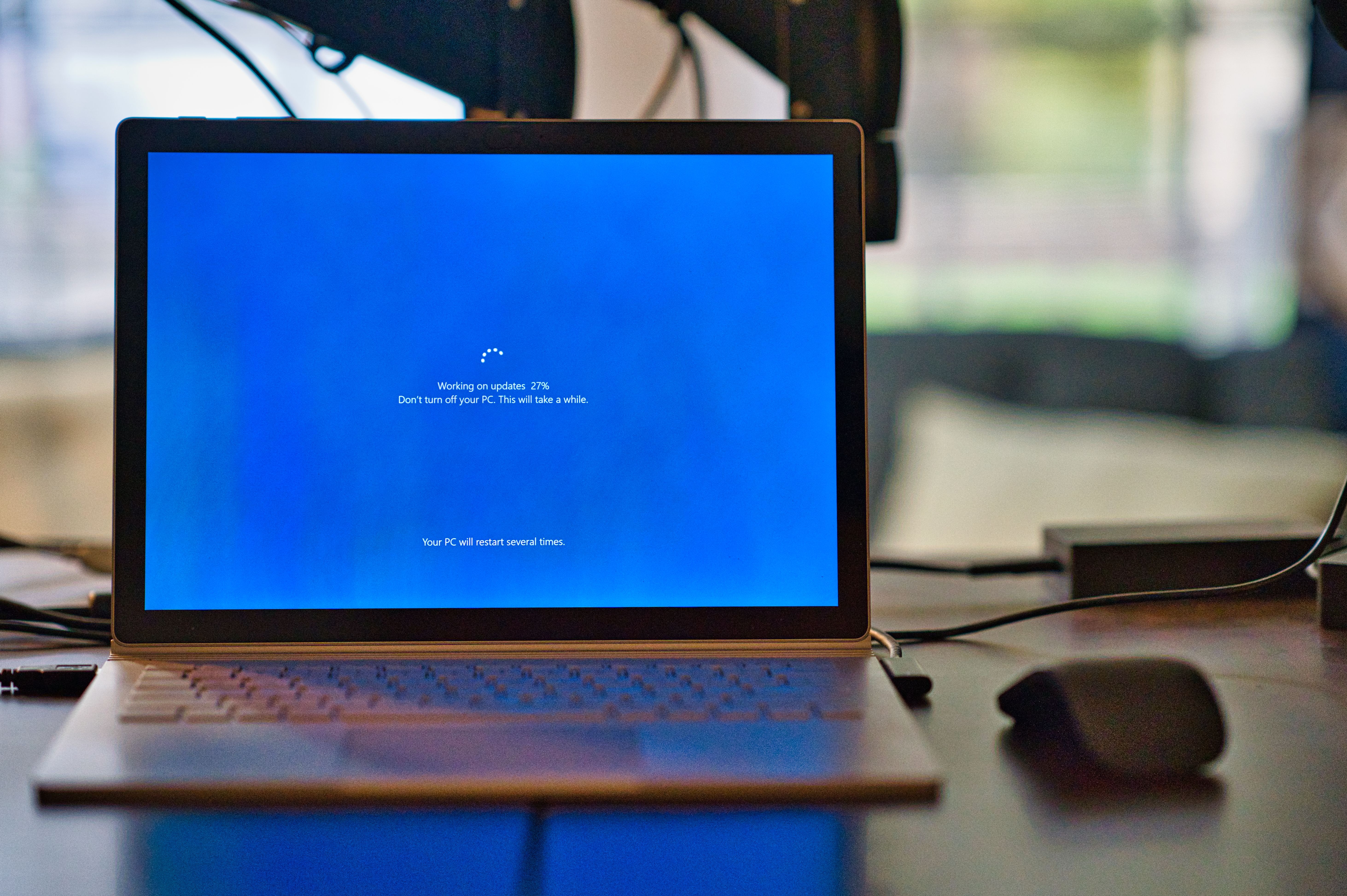
Keeping Windows 11 lean and bloat-free is increasingly important for performance and privacy, especially on low-end machines. MSMG Toolkit is a powerful tool that helps you remove unnecessary Windows components and create a custom lightweight ISO. This guide shows you how to use MSMG Toolkit to decrapify Windows 11 effectively.
Why Decrapify Windows 11?
Windows 11 comes with many pre-installed apps and services that eat up resources, such as Cortana, Xbox Game Bar, and telemetry tools. Removing these can result in a more responsive system with less background activity, fewer updates, and enhanced privacy.
Benefits:
- Improved system performance
- More disk space
- Less telemetry and tracking
- Ideal for low-end PCs and resource-constrained environments
Tools You’ll Need:
- MSMG Toolkit: Download MSMG Toolkit and extract it.
- Windows 11 24H2 ISO: Download the latest Windows 11 ISO and move it to the
ISOfolder in the Toolkit. - Rufus: Download Rufus Tool to create a bootable USB after customizing the ISO.
Step-by-Step Guide to Decrapifying Windows 11 24H2
1. Setting Up MSMG Toolkit
- Open
Toolkit\Start.cmd. - Accept the terms by typing “a” and pressing Enter.
- Navigate to Source and select
Extract Source from DVD ISO Image. Point to your downloaded ISO file. - Select
Select Source from <DVD> Folder, accept the prompts, and choose your licensed Windows 11 edition.
2. Removing Windows Components
System Components to Remove:
This step removes features that are rarely used by most users:
- Device Lockdown
- File History
- Manual Setup
- System Restore
- Windows Backup
- Windows Subsystem for Linux (WSL)
- WordpadMultimedia Components:
Multimedia components take up space and resources. Remove these if they’re unnecessary:
- Windows Media Player
- First Logon Animation
- Speech Recognition
- Windows System Assessment ToolPrivacy Components:
Ensure better privacy by removing telemetry features:
- All Privacy Components (including Windows Error Reporting and CEIP)System Apps:
MSMG Toolkit allows you to remove numerous system apps that bloat the OS. For instance:
- Assigned Access Lock App
- Edge Classic Browser
- Content Delivery Manager
- Quick Assist
- Windows Mixed Reality
- Windows Defender AppWindows Apps:
Get rid of pre-installed apps such as:
- Cortana
- Xbox Game Bar
- Microsoft News
- Sticky Notes
- Your Phone3. Customizing the OS
In the Customize section, apply important tweaks to disable unwanted features:
- Disable Automatic Driver Updates via Windows Update
- Disable Windows Defender and SmartScreen
- Disable Cortana App and Microsoft Reserved Storage for updates
- Enable Windows Classic Context Menus
- Disable Windows 11 Installer Hardware Check for easier installation on older systems
Use the Apply Tweaks option to make these changes.
4. Finalizing the ISO
Once you’ve customized your Windows setup, it’s time to apply the changes:
- Go back to the main menu and select Apply Source. This saves your modifications.
- Clean up the source images with Cleanup Source Images.
- Under Target, choose
Make a DVD ISO Image. This creates a new ISO file with your changes.
5. Creating a Bootable USB
Use Rufus to create a bootable USB from your customized ISO:
- Download and open Rufus.
- Select your customized Windows ISO from the MSMG Toolkit
ISOfolder. - Create your bootable USB to install your decrapified Windows 11.
Additional Tips for a Lightweight Windows 11:
- Remove Windows Copilot: Available in 24H2, this new AI assistant can be removed to save resources.
- Awesome muso & WinTool: After installation,
- hit Windows + X
- choose
Terminal (Admin)orPowerShell (Admin) - paste
irm gg.gg/awesomemusoand press Enter - follow instructions to further tweak and setup your Windows
Conclusion
By following these steps, you can create a streamlined version of Windows 11 that is faster, more efficient, and more private. MSMG Toolkit is a powerful tool that gives you control over what stays and what goes in your Windows installation. Whether you’re running on low-end hardware or just prefer a leaner setup, this guide ensures you’re maximizing performance while keeping unwanted bloatware at bay.
Feel free to share your results or feedback on your decrapified Windows 11 setup!



