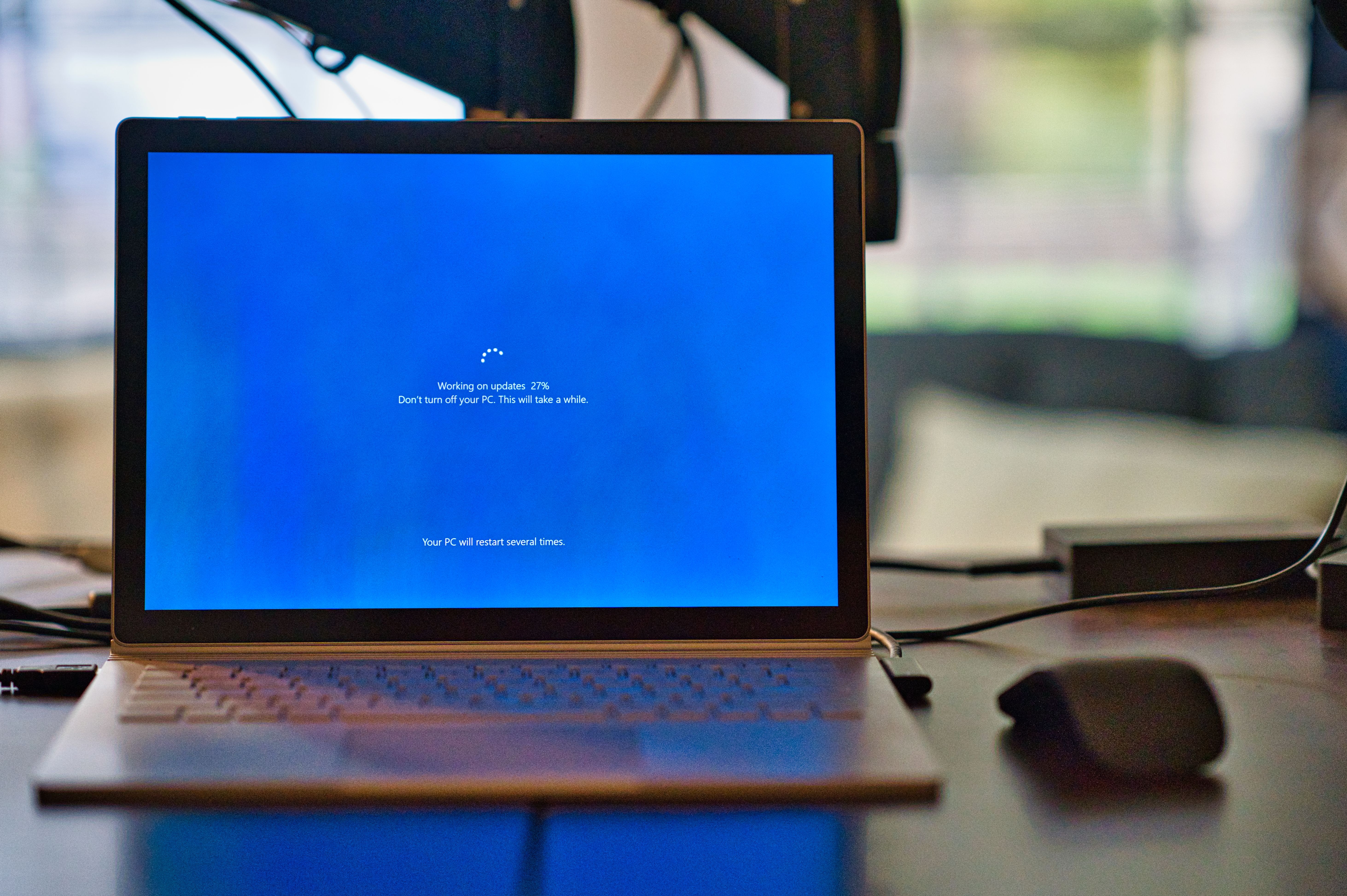· Roman Kovac · Tutorials · 2 min read
Easy 1000Hz Polling Rate for Any Mouse Without OEM Software
Learn how to safely overclock your mouse to 1000Hz polling rate on Windows 11/10, even if your mouse has no UI or built-in support. No test mode, no unsigned drivers—just plug, click, go.

If your mouse doesn’t come with software to change the polling rate, or it’s locked to 125Hz, this guide is for you. We’ll unlock the full 1000Hz performance using a safe, signed driver. No permanent test mode. No complex hacks. Just plug, click, go.
🎮 Why Enable 1000Hz Polling?
A higher polling rate means your mouse reports its position to the computer more frequently:
- 125Hz = every 8ms
- 500Hz = every 2ms
- 1000Hz = every 1ms ✅
This leads to:
- 🎯 Improved accuracy and lower input lag for gamers
- 🖱️ Smoother cursor movement for digital artists and video editors
- 🧠 Better reaction time in competitive FPS, RTS, or rhythm games
- 💼 Ideal for professionals using high-refresh-rate monitors (120Hz–240Hz+)
Even budget mice benefit from this tweak — provided the USB controller and cable quality are solid.
🧰 What You’ll Need
- ✅ HIDUSBF signed (GitHub)
- ✅ A compatible wired USB mouse (most full-speed mice work)
- ✅ Windows 10 or 11 (including 24H2)
- ⚠️ Memory Integrity must be OFF (one-time change)
🔧 Step-by-Step Setup
1. Disable Memory Integrity (One Time)
Even though this version is signed, Memory Integrity (HVCI) still blocks custom drivers.
- Open Windows Security → Device Security → Core Isolation
- Toggle off Memory Integrity
- Reboot
Alternatively, check status in PowerShell:
Get-ItemProperty -Path "HKLM:\SYSTEM\CurrentControlSet\Control\DeviceGuard\Scenarios\HypervisorEnforcedCodeIntegrity" -Name EnabledIf the Enabled result is 0, you’re good to go.
2. Download & Extract
- Download the ZIP from GitHub: LordOfMice/hidusbf
- Extract it to
C:\tools\hidusbf
3. Run the 1000Hz Setup
As Administrator, run:
C:\tools\hidusbf\DRIVER\1kHz.cmdThis prepares the configuration.
Then, as Administrator run:
C:\tools\hidusbf\DRIVER\Setup.exeIn the window:
- Click [Install Service]
- Select your mouse from the list
- Tick [Filter On Device]
- Set Refresh Rate = 1000 Hz
- Click [Restart]
You’re done! Your mouse now runs at 1000Hz.

🧪 How to Check Polling Rate
Use one of these real-time online tools:
Wave the mouse quickly — you should see values near 980–1000 Hz.

♻️ How to Revert
- Open
Setup.exe - Uncheck [Filter On Device]
- Click [Restart]
- Optionally: Right-click [Install Service] → Uninstall Service
If the mouse stops responding:
- Unplug and plug it back
- Or delete the device in Device Manager and scan for hardware changes
⚠️ Warnings
- This is safe if used correctly
- Memory Integrity must remain disabled until Microsoft improves driver handling
- Not all mice support overclocking (test with 62Hz to confirm)
- Prefer USB 2.0 ports, especially rear I/O (black ports)
🖱️ Final Tips
- Works best on full-speed wired mice
- Avoid hubs during testing
- Unplug other HID devices during setup for easier selection
Enjoy smoother tracking and lower input lag. You don’t need fancy OEM software to unlock 1000Hz — just a few smart tweaks.
Got questions or want to share your results? Reach out to me at muso.sk!